Serialization allows you to convert a whole database or a series of items in a database to text files. You can then use these text files to transfer this database or series of items to another database or Sitecore solution.
Sitecore provides three serialization access points and all of them use the same general setting in the web.config file.
When you serialize, update, or revert items, Sitecore uses only one general setting — the serialization folder. This set contains the path to the folder in the file system where the text files of the items are stored.
By default, Sitecore stores serialized items in the website_root/data/serialization folder.
Using the Service Page to Serialize, Update, and Revert a Database. You can serialize, update, and revert a whole database without using the Content Editor. The Sitecore service page lets you perform any serialization actions on the whole database.
Sitecore Admin Serialization – SkyBridge Infotech
Serialization allows you to serialize an entire Sitecore database or a series of items in a database to text files. You can then use these text files to transfer this database or series of items to another database or Sitecore solution. Sitecore admin serialization is typically used in combination with a source control system to make it easy for developers to synchronise database changes between their local databases that they use for development — with the added benefit that the source control system will keep track of database changes and allow you to compare database changes.
Sitecore Admin Deserialization:
Deserialization is the reverse process of serialization. i.e., converting the byte stream to an object.
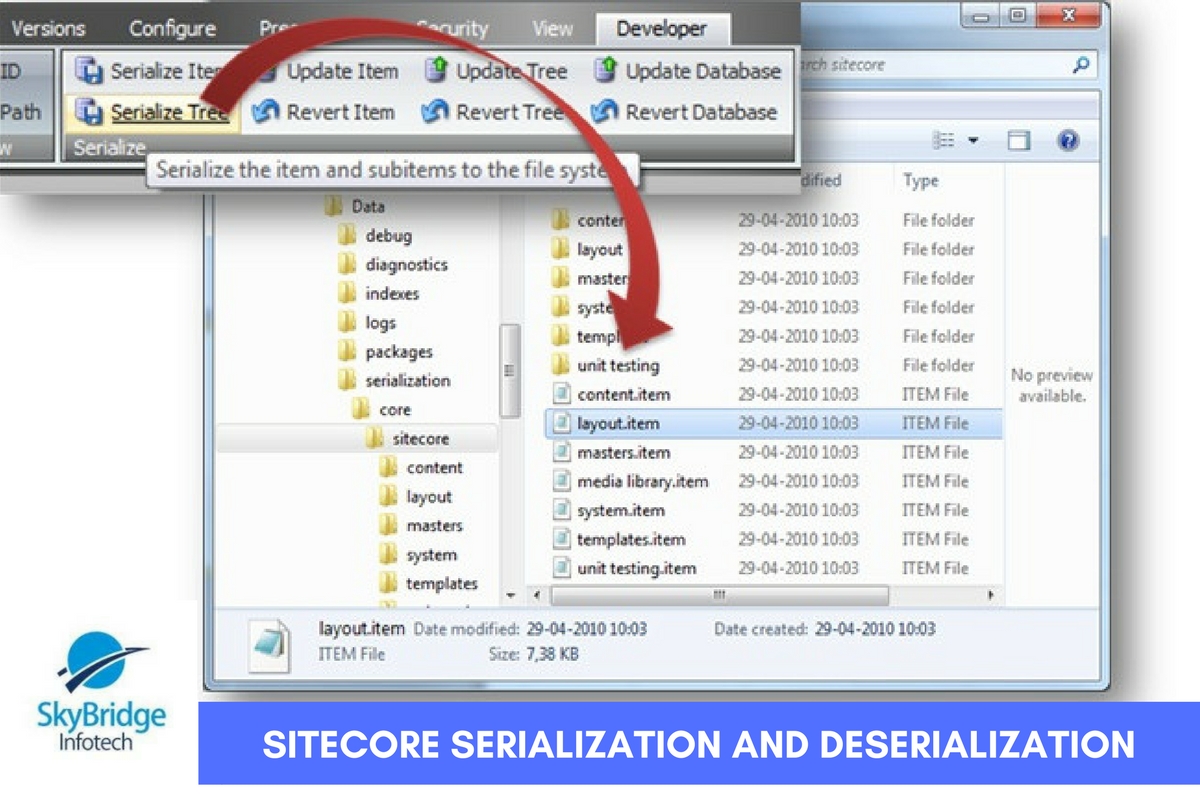
Serialization and Deserialization using Sitecore admin page:
Sometimes we might need to serialize entire database or multiple databases i.e., core and master databases. In that situation you need not switch databases, instead, we can use the Sitecore provided admin page for serialization.
When you open this page, you can see options to select the database and then to choose whether to serialize or revert databases. So select serialize in the source machine and then copy the entire folder and in the destination path. Then select the database in the destination Sitecore instance and click on revert option to deserialize.
SkyBridge Infotech offer Sitecore Serialization and Sitecore Deserialization Services, Sitecore Migration, System Integration, Sitecore Support Services, Call us @ USA: +1 313 595 8425 or India: +91 99528 81393.

