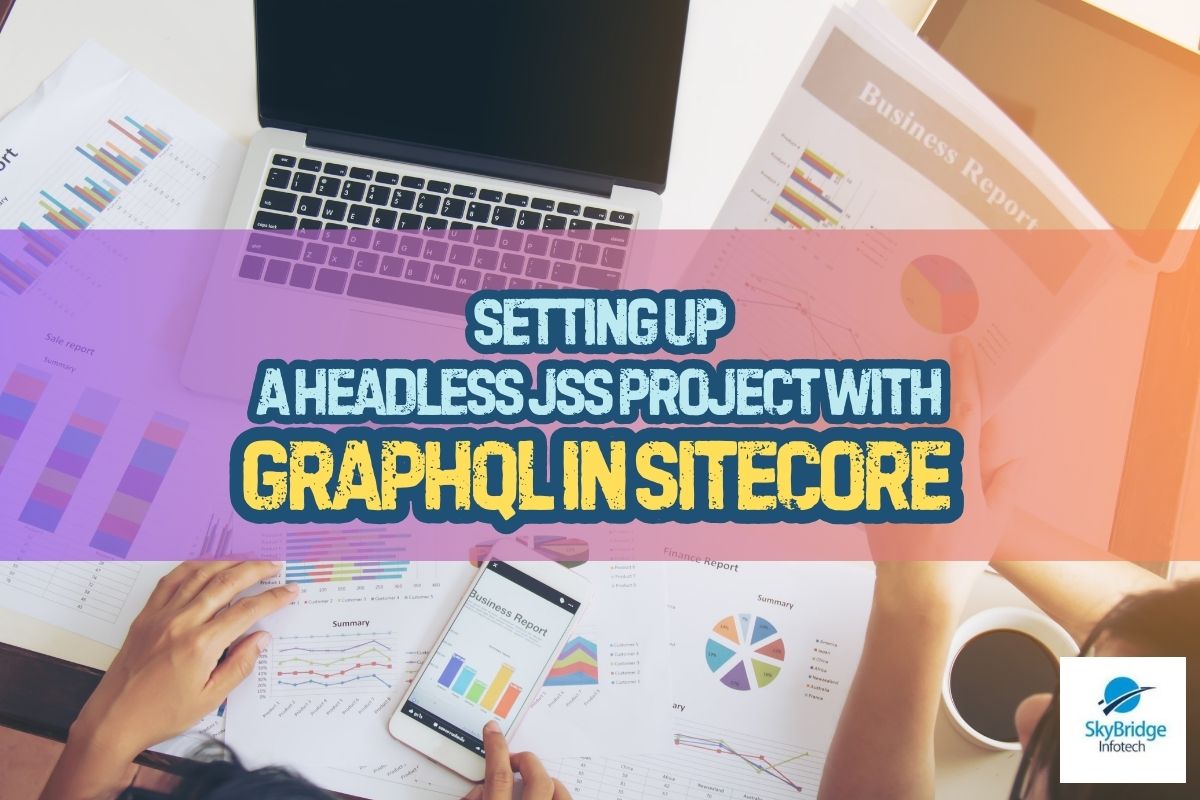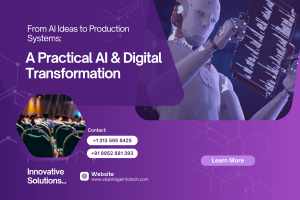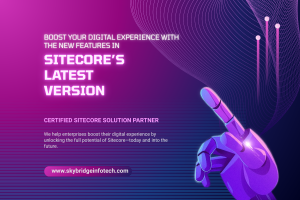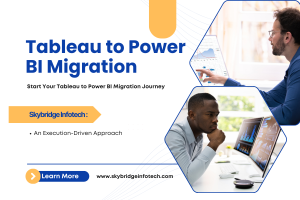Setting Up a Headless JSS Project with GraphQL in Sitecore
Headless development with Sitecore JSS offers powerful frontend flexibility while leveraging the robust content management capabilities of Sitecore. GraphQL enhances this by making content queries efficient, reducing API payload size, and improving performance. This guide walks you through creating a Sitecore JSS project with GraphQL from scratch, ensuring a smooth developer experience.
Prerequisites
Before getting started, ensure you have the following installed:
- Node.js (Latest LTS)
- Sitecore JSS CLI (
npm install -g @sitecore-jss/sitecore-jss-cli) - A Sitecore 10+ instance with JSS enabled
- A basic understanding of React and GraphQL
Step 1: Create a New JSS Project with GraphQL
jss create my-jss-app react --fetchWith=GraphQL
cd my-jss-app
jss setupStep 2: Configure Sitecore for GraphQL
- Modify scjssconfig.json to use the GraphQL endpoint:
{
"sitecoreInstance": "http://your-sitecore-instance",
"apiKey": "{YOUR-JSS-API-KEY}",
"graphQLEndpoint": "/sitecore/api/graph/edge"
}- Enable GraphQL in Sitecore:
- Go to /sitecore/admin → GraphQL → Settings.
- Ensure the JSS Schema is exposed.
- Modify C:\inetpub\wwwroot\your-sitecore-instance\App_Config\Include\zzz.GraphQL.CORS.config to allow CORS for local development.
Step 3: Connected vs Integrated Mode
Connected Mode
- The JSS app runs locally and directly fetches data from Sitecore.
- Useful for rapid development without deploying to Sitecore.
- Requires JSS API key and proper GraphQL endpoint configuration.
Run your app in connected mode:
jss start:connectedIntegrated Mode
- The JSS app is deployed inside Sitecore and fetches data from the same server.
- Ideal for production and fully integrated Sitecore environments.
- Requires deployment of JSS app using
jss deploy.
Deploy and run in integrated mode:
jss deploy app --includeContent
jss start:integratedStep 4: Query Sitecore Data with GraphQL
To test GraphQL queries, open http://your-sitecore-instance/sitecore/api/graph/edge/ui and run:
{
item(path: "/sitecore/content/Home") {
name
url
children {
name
url
}
}
}Fetching Data in JSS Without Apollo Client
Modify your React component to fetch data using the native fetch API:
Here is the sample code file: https://github.com/krithviktrs/JSSReference/blob/main/SitecoreContent.js
Step 5: Rendering Contents Resolver vs Component GraphQL Query
JSS allows you to configure a Rendering Contents Resolver on each rendering to determine how data is serialized. The available resolvers include:
- Datasource Resolver – Serializes the rendering’s datasource item.
- Datasource Item Children Resolver – Serializes the children of the datasource item.
- Context Item Resolver – Serializes the context item instead of the datasource item.
- Context Item Children Resolver – Serializes the children of the context item.
- Folder Filter Resolver – Serializes the descendants of the datasource item, excluding folders.
With GraphQL, you can define the query and receive only the required data, reducing API payloads and improving performance. This is useful when:
- Your component needs more data than available in the datasource fields.
- You want to exclude unnecessary fields from the response.
- You prefer not to use client-side GraphQL libraries like Apollo.
Example: Using Component GraphQL Query Instead of Resolver
Modify the rendering component by adding a GraphQL query:
{
item(path: "/sitecore/content/Home") {
name
url
contextItem {
title
}
}
}This approach enhances flexibility by fetching only the necessary fields.
Conclusion
By using GraphQL in Sitecore JSS, you enhance performance, reduce API payloads, and streamline content querying. Whether in connected or integrated mode, the setup provides flexibility and speed without requiring external GraphQL clients like Apollo.