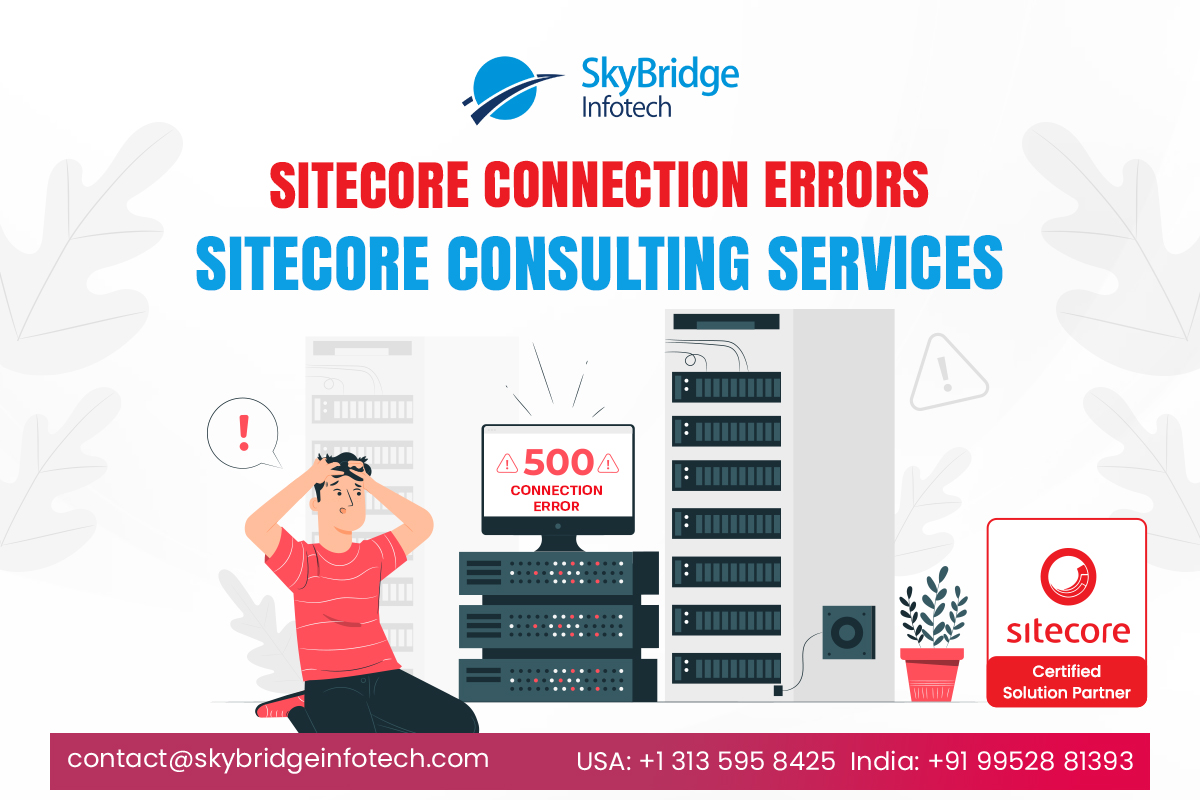Sitecore Connection Errors | Sitecore Consulting Services
Sitecore customers are facing these issues when connecting Sitecore to Solr Cloud for the first time.
Sitecore can’t connect to Solr
IP Filtering
First, be sure that the computer running Sitecore has been whitelisted in the IP filters of the Solr deployment. Note that DHCP can change a server’s IP address without warning. If the connection used to work but then stopped working, suspect this source.
Incorrect Sitecore connection string
To connect Sitecore to a Solr cloud cluster, check the SitecoreWebSite/App_Config/ConnectionStrings.config file for an entry similar to:
<add name=”solr.search” connectionString=”<Solr HTTP Endpoint>/solr;solrCloud=true” />
• Solr is unforgiving about this string. An extra / at the end will break it.
• The connectionString ends with /solr;solrCloud=true. There is no / between /solr and the semicolon. Sitecore inserts that character automatically.
• If you connect to Solr from a browser, which is a good debugging aid, you must include the / prior to the semicolon, as in /solr/;solrCloud=true.
• The solrCloud=true parameter is highly recommended for single-node Solr deployments, and is required for Solr clusters.
Incorrect xConnect connection string
When using xConnect to index XDB databases, for every instance of the xConnect Collection Search role, open the <role-root>/App_Config/ConnectionStrings.config file and set:
<add name=”solrCore” connectionString=”<Solr HTTP Endpoint>/solr/xdb;solrcloud=true” />
• The connectionString ends with /solr/xdb;solrCloud=true. There is no / between /solr/xdb and the semicolon.
Solr Basic Auth password contains special characters
The Sitecore connection string to Solr often contains the Solr Basic Auth username and password:
https://username:pass%word@<Solr Endpoint>;solrCloud=true
There are special characters that cannot be passed in an HTTP URL. If the password contains % signs, for instance, you will get an error saying “Not a valid Solr URL.” Substitute %25 for % in the URL string, so the above password becomes “pass%25word”.
Or, just use a password without special characters.
Sitecore mentions 10.x.x.x:8983
You tried to build an index from the Sitecore Index Manager. The system seemed to hang or took a very long time to complete indexing. There was an error saying “Unable to connect to Solr” and mentioning an internal IP address (10.x.x.x) and port 8983.
This is a known bug in Sitecore. To get around it:
Generate the index from the Sitecore Content Editor instead of the Index Manager.
Contact Sitecore for a patch file.
Sitecore Connection Errors | Sitecore Consulting Services
Author: Karthika, Sitecore Specialist